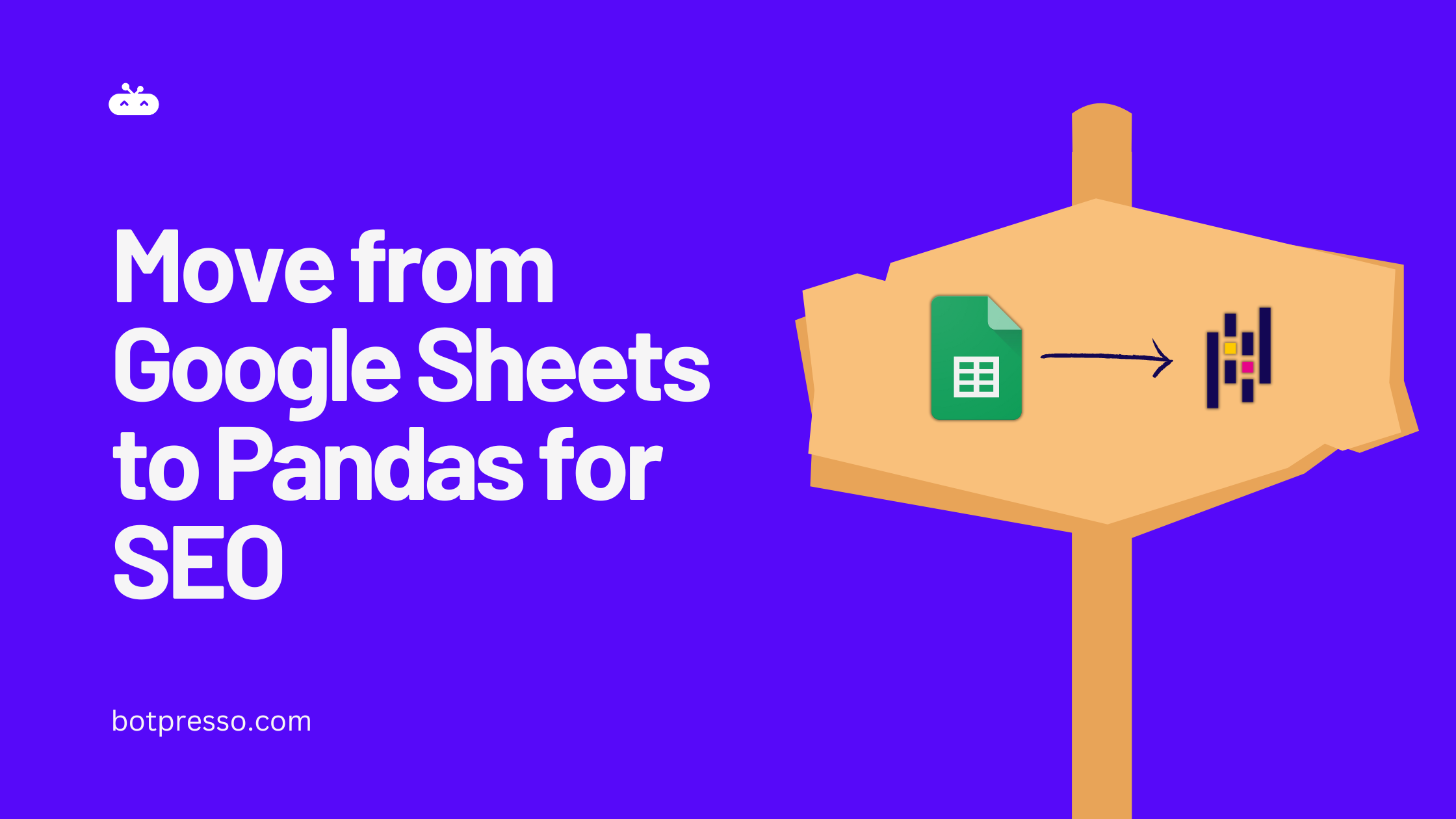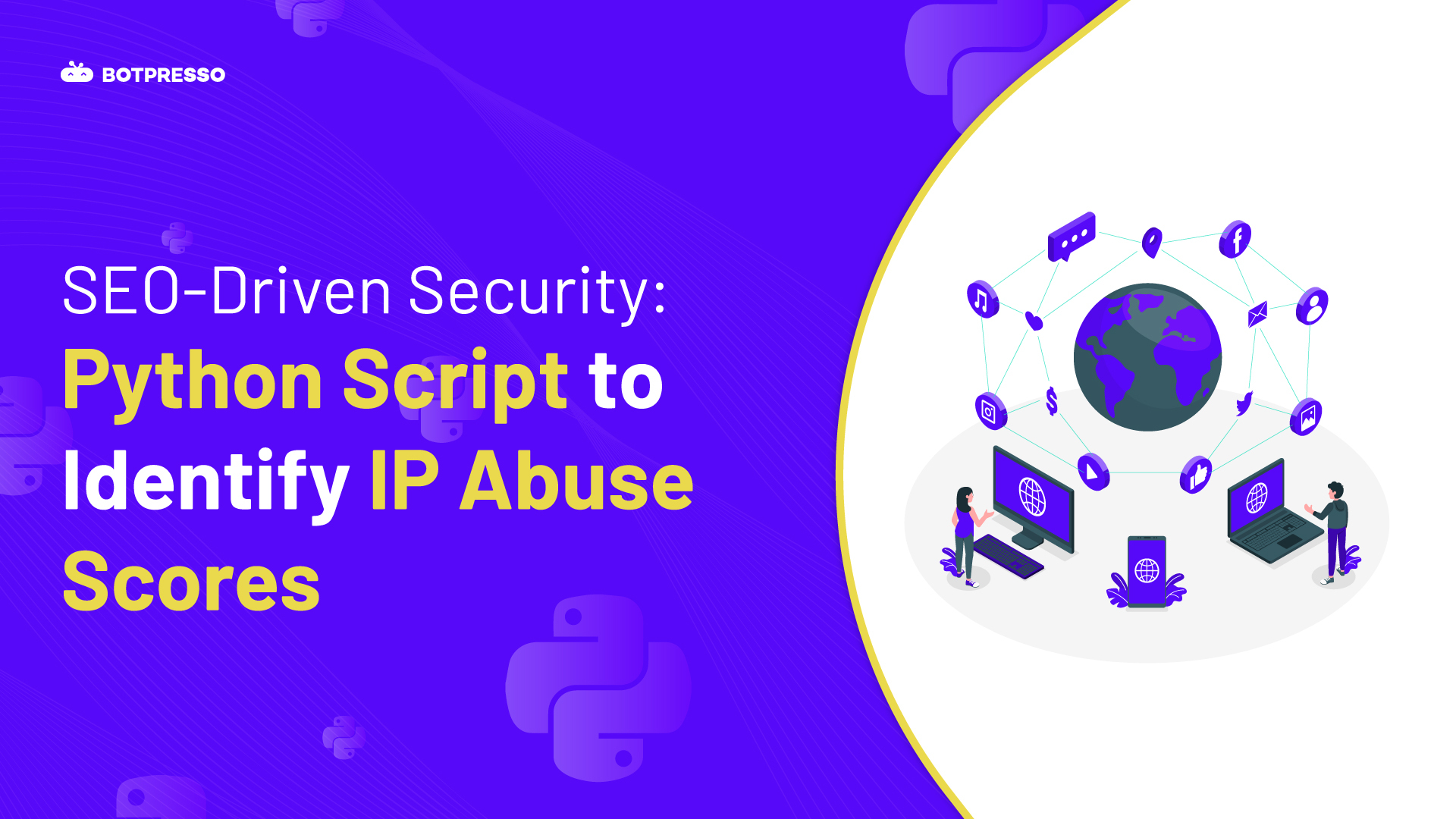Introduction to Google Business Profile
Google Business Profiles (GBPs), formerly known as Google My Business, serve as the cornerstone of effective local SEO strategies. These profiles provide a comprehensive overview of your business, encompassing its name, address, phone number, website, business hours, and customer reviews. By optimizing your GBP, you enhance your business’s visibility in local search results, increasing the likelihood of potential customers discovering your brand.
Creating a Google Business Profile marks the initial and crucial step towards achieving success in local searches. The impact of GBP is significant, making it a must-utilize tool for brands aiming to increase their local exposure.
Importance of local SEO in today’s digital landscape
In today’s increasingly competitive digital environment, local SEO stands out as an essential strategy for businesses seeking to attract and retain customers within their immediate vicinity. By optimizing their online presence for local search, businesses can effectively reach their target audience, enhance brand visibility, and gain a competitive edge in the search engine results pages (SERPs).
Factors influencing Google ranking algorithm for Local SEO:
When determining local search rankings, Google employs a three-factor framework: relevance, distance, and prominence.

- Relevance: This factor assesses how closely your business’s offerings align with the search terms used by potential customers. Ensuring your GBP accurately reflects your products or services is crucial for achieving relevance.
- Distance: Geographical proximity plays a significant role in local search rankings. Businesses closer to the searcher’s physical location are prioritized, emphasizing the importance of accurately specifying your address in your GBP.
- Prominence: This factor measures the overall reputation and recognition of your business. Positive customer reviews, strong online presence, and consistent engagement with your GBP all contribute to enhanced prominence.
A carefully maintained GBP can positively impact all three of these ranking factors. By regularly updating business information, responding promptly to customer reviews, and actively engaging with local communities, businesses can enhance their relevance, reduce their perceived distance from potential customers, and elevate their prominence in the local search landscape. Furthermore, a well-optimized GBP not only improves search engine rankings but also provides an enhanced user experience for potential customers. By providing easily accessible and accurate information, businesses can foster trust and encourage engagement, ultimately leading to increased conversions and business growth.
Why to use Google Business Profile
Google Business Profiles (GBPs) are an essential tool for businesses of all sizes. They help you improve your local search ranking, connect with local customers, manage your online reputation, and get insights into your audience. GBPs are also completely free to use, making them a great option for businesses on a budget.
In addition to these benefits, GBPs can also help you increase website traffic, generate leads, boost sales, and improve customer satisfaction.
If you are not already using a GBP, I encourage you to sign up today. It is a simple process that can have a significant impact on your business.
“Being a local service provider without a Google Business Profile is like setting up a shop in the middle of a bustling market, but you’re wearing an invisibility cloak. If you want everyone to know about your shop, you’ve gotta be on Google!”
Statistics on the impact of optimized profiles on local businesses
In today’s digital landscape, a strong online presence is crucial for any business, especially local businesses. Optimizing your online profiles, particularly your Google Business Profile (GBP), can significantly impact your business’s visibility, customer engagement, and overall success.
A significant 76% of consumers regularly read online reviews before making a purchase decision. This emphasizes the importance of maintaining a positive online reputation. According to a survey by BrightLocal, 91% of consumers are more likely to purchase from a business with positive online reviews. This highlights the direct impact of positive reviews on customer purchasing behavior. The credibility of online reviews is undeniable. A remarkable 82% of consumers trust online reviews as much as personal recommendations. This underscores the value of cultivating a positive online presence through consistent engagement and responsive customer service.
The Impact of a Complete Google Business Profile
A comprehensive Google Business Profile is essential for local businesses seeking to attract customers. A survey by Hootsuite revealed that businesses with complete GBPs are 2.7 times more likely to be considered reputable and 70% more likely to receive in-person visits. This demonstrates the importance of providing accurate and up-to-date information on your GBP.
Positive reviews not only boost your credibility but also influence search engine rankings. Google considers factors like customer reviews, engagement, and profile completeness when determining local search rankings. A well-optimized profile with positive reviews can significantly improve your visibility in local search results, making it easier for potential customers to find your business.
Now that you understand the importance of optimizing your Google Business Profile, let’s delve into the process and explore how to enhance your GBP profile.
Creating Your Google Business Profile:
The first step for creating your Google business profile is to have your Gmail account
Follow the steps to create your GBP:
1- Login to your Gmail account
2- Go to Business Profile Manager
3- Click on Add Business
4- Add Single Business
a- Add your business name
b- Add your primary category and click on Next
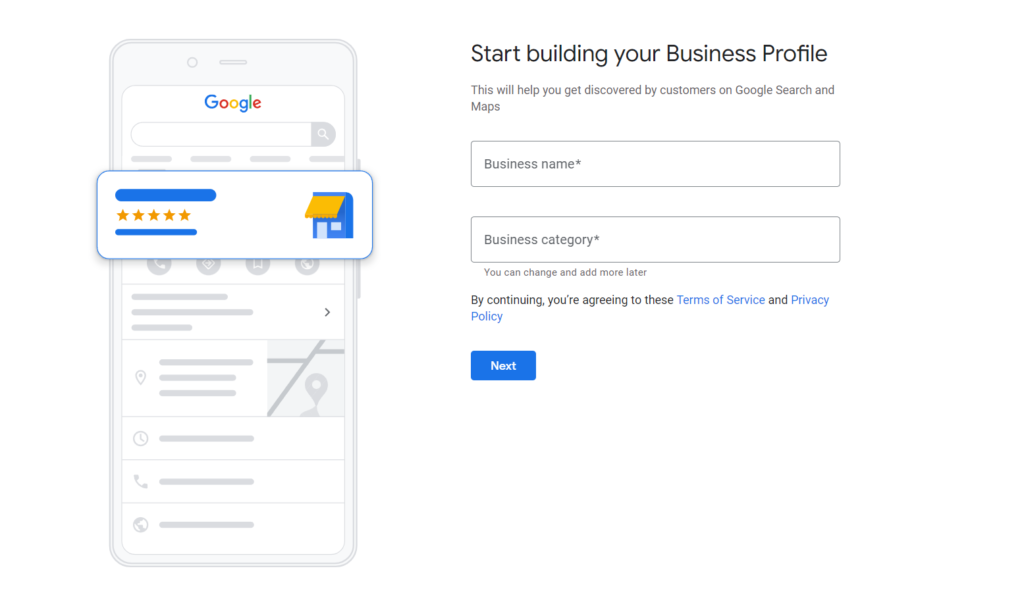
5- Select Yes or No you want your customers to want to visit or not
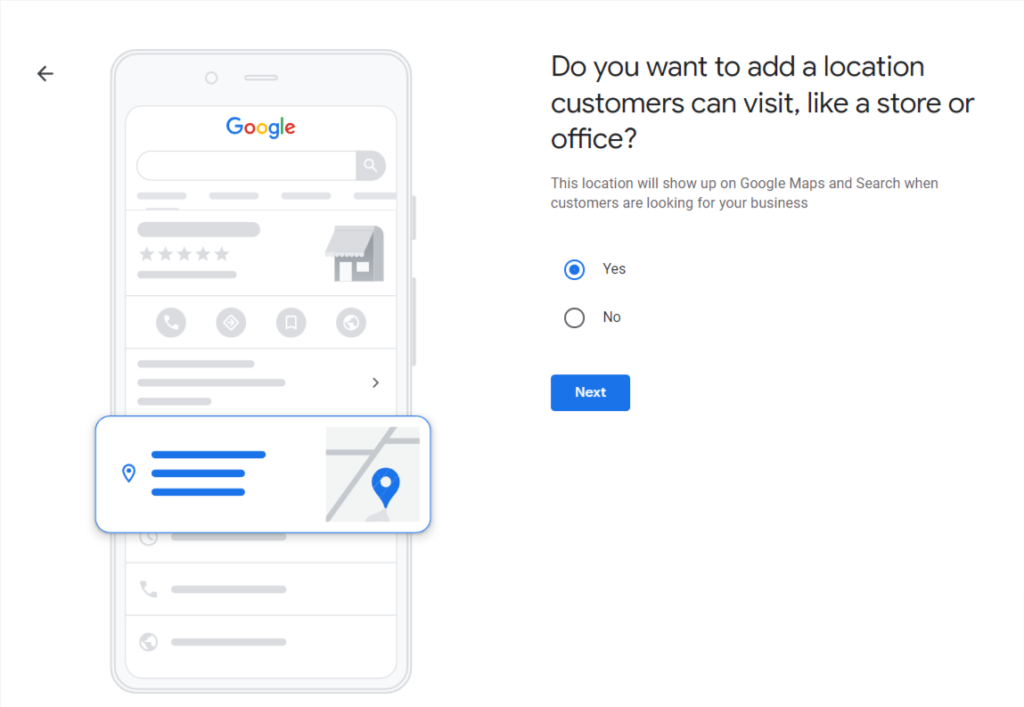
a- If you have an exact location for your business add your complete address with Street address, landmark position, town/city, pin code, and state.
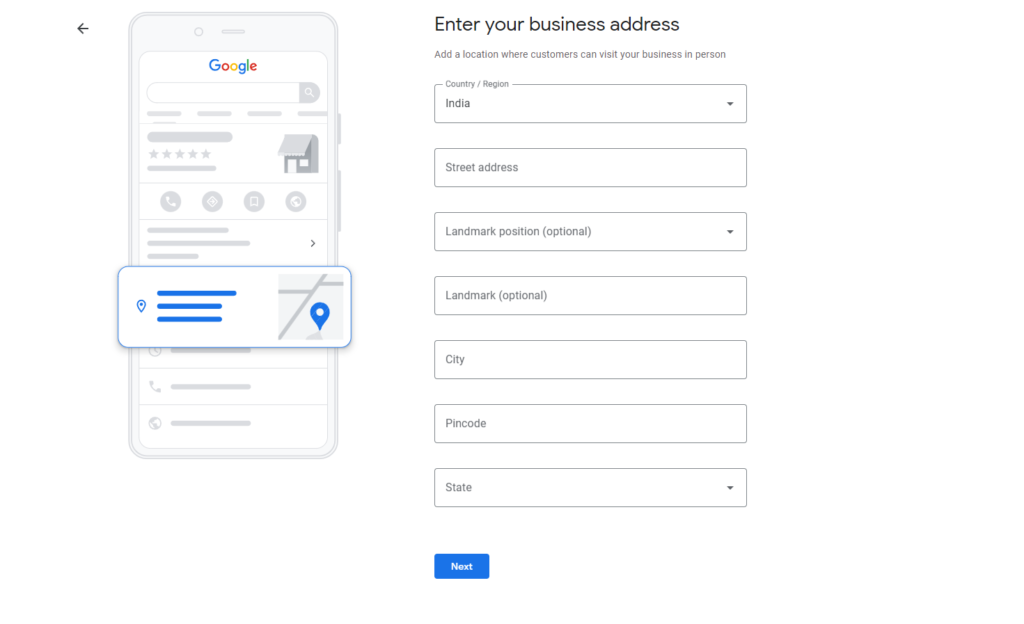
a.a- locate your location on Google Maps

b- If you are a Service Area Business (SAB) owner you can add your service areas here
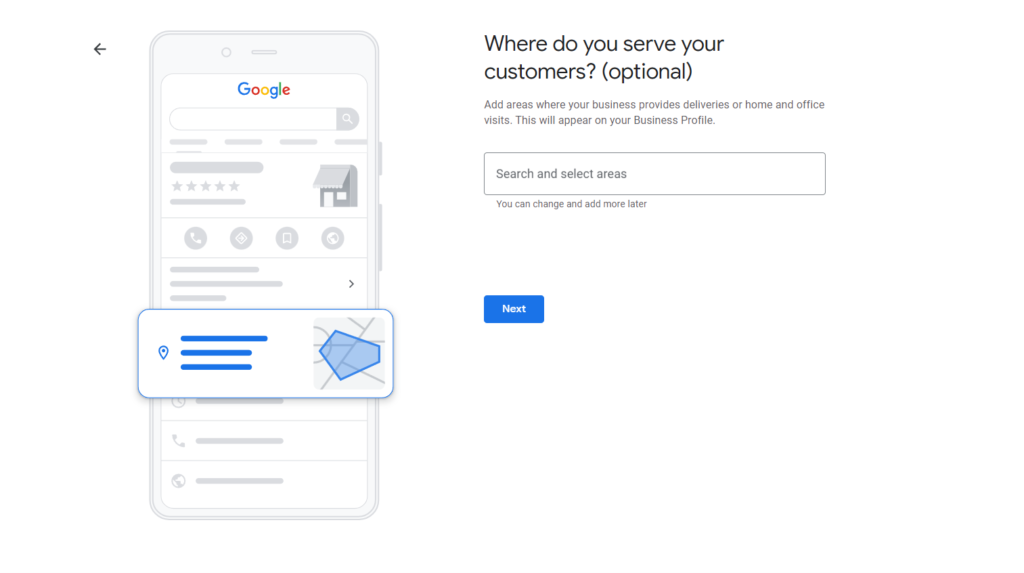
6- Add contact details such as Phone number and Website

7- Add business hours (You can skip this part if timing is not confirmed)
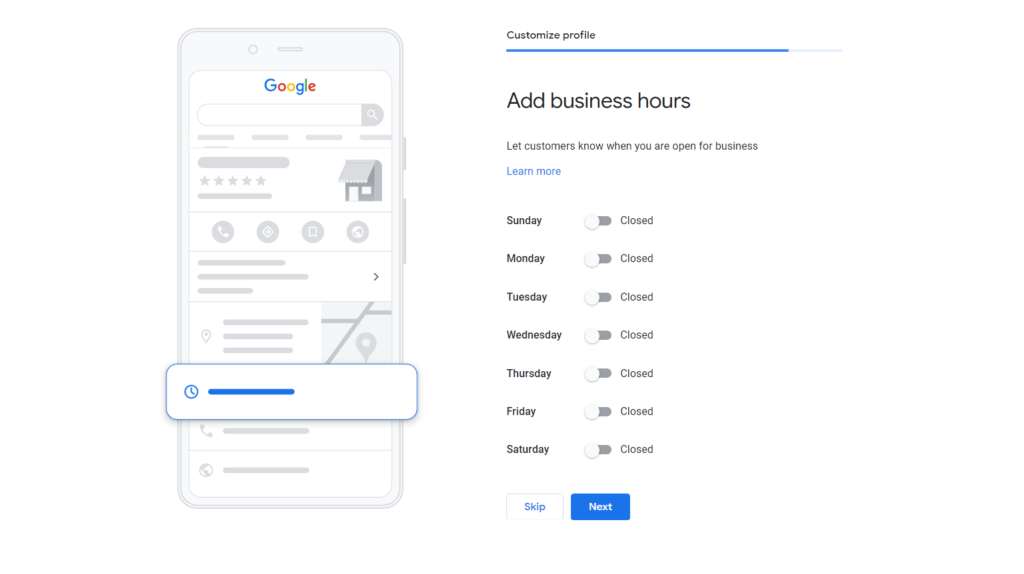
8- Enable Messaging option

9- Add a business description

10- Add photos of your business
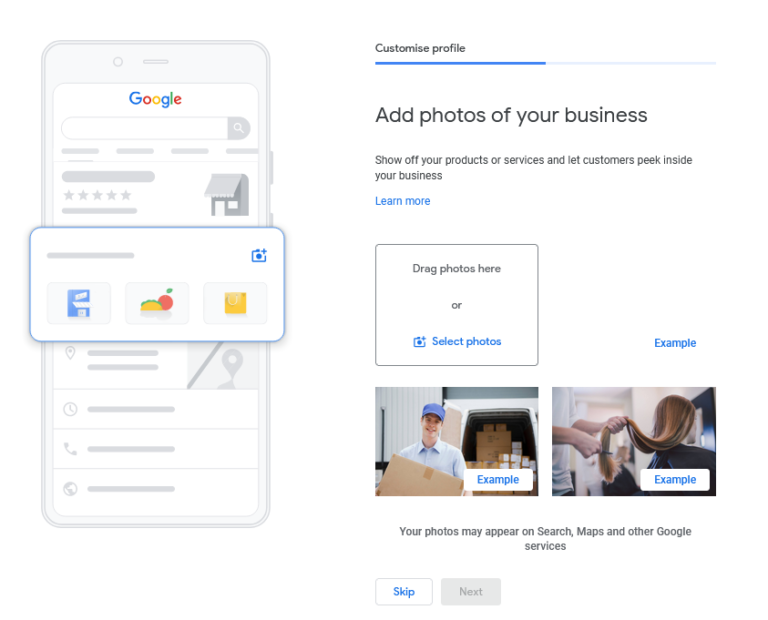
Setback and Relax for Verification
Basics of Google Business Profile
Imagine Google Business Profile (GBP) as your online reception area—a virtual welcome for potential customers. It serves as a hub of essential information about your business when people search for it on Google Maps or Google Search. Also, it is essential to know that the GBP and Google My Business (GMB) refer to the same thing. GMB is simply the former name of the platform, and it was renamed Google Business Profile in 2022, Let’s have a look at what the complete GBP profile looks like before going forward with optimization tips.
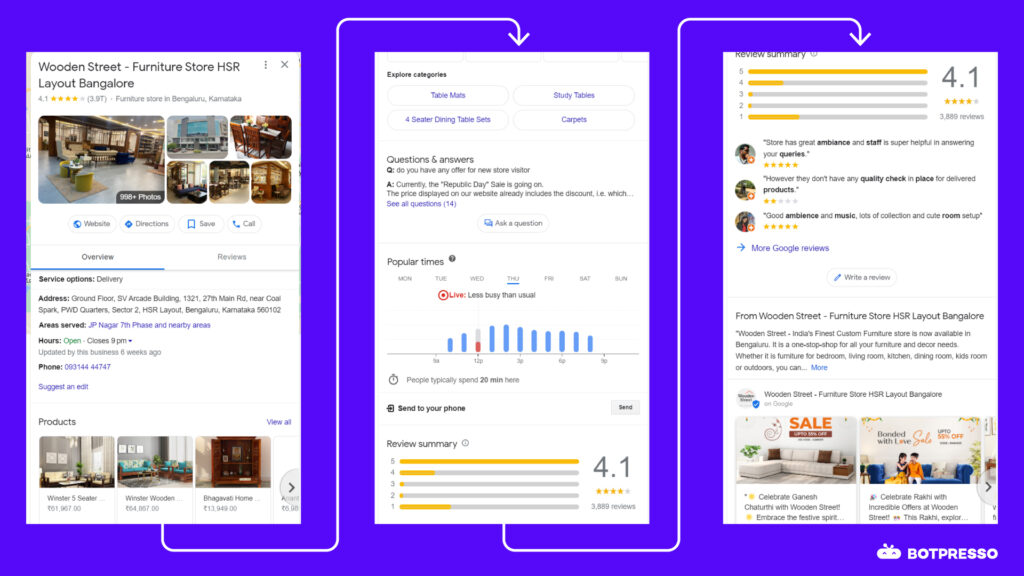
Features and components of a well-optimized profile:
Accurate and comprehensive business information is the cornerstone of a well-optimized GBP. This includes:
1. Business Information: The Foundation of Your Online Presence
This is the most important part of your Google Business Profile here is the dashboard how it looks:
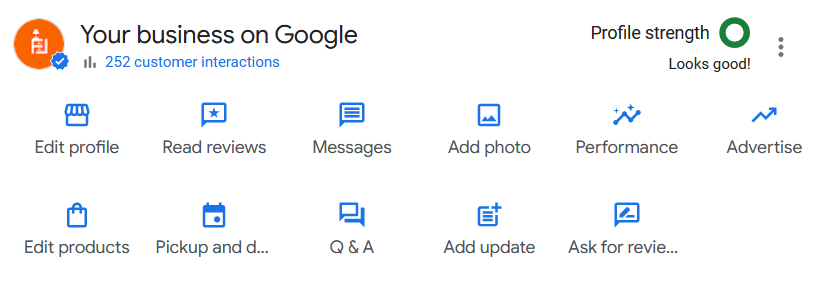
From here you can access all the sections we are going to discuss in this blog
Business Name:
Ensure your business name is consistent across all online platforms and matches your legal registration.
Steps to add business name:
1- Sign in to your Google Business Profile account.
2- Click on the Info tab.
3- Scroll down to the name section and enter your name in the field provided.
4- Click on the Apply button
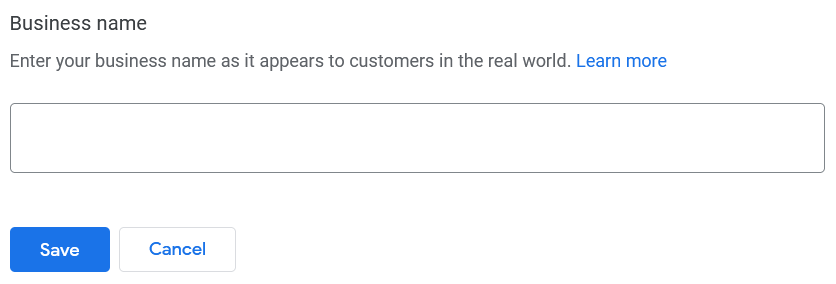
According to Google guidelines, one should use real name world for their business listing and it should match with your website and online presence:
Google says:
“To help customers find your business online, accurately represent your business name. Your name should reflect your business’s real-world name, as used consistently on your storefront, website, stationery, and as known to customers.”
Adding unnecessary information to your business name may invite Google to penalize your business.
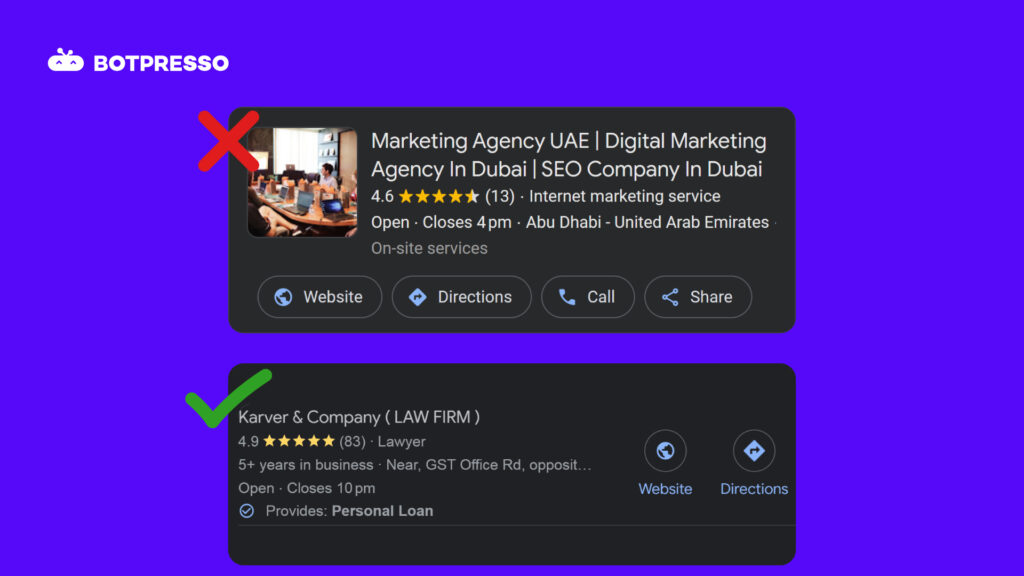
So keep in mind that when adding your business name to Google business profile make sure to use accurate name and spelling as shown on your business website and legal documents
Address:
Provide your complete and accurate address, including street number, city, state, zip code, and country.
Steps to add address:
1- Sign in to your Google Business Profile account.
2- Click on the Info tab.
3- Scroll down to the address section and enter your address in the field provided.
4- Click on the Apply button
Here is an example of how your address should look like with complete details:

It’s crucial to use a precise and accurate address on your business profile. Ensure you provide the actual real-world location. If your business shares an address with multiple others, distinguish your address by including details like shop number, floor number, etc.
We managed a GBP profile that included several businesses situated in the same location. In this particular instance, one business faced suspension. The situation involved two businesses positioned at the same address, differing only in terms of floor and desk space.
Here is the business address that contacted us for support
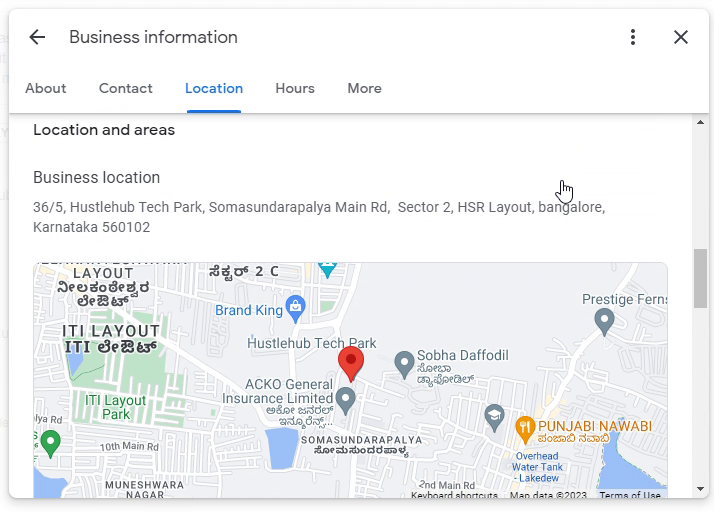
Another business working from the same location

In this scenario, we noticed that the address closely resembled another business. We advised the owner to distinguish their business address, which solely involved altering the desk number. After making the necessary changes, we reached out to the Google support team to request the reinstatement of our business, and we successfully achieved it.
Here is the changed address of the business which got suspended just due to the same business location:

Service Area Business Address:
A service-area business (SAB) is a type of business that does not have a physical storefront and instead travels to customers’ locations to provide services. Some common examples of SABs include plumbers, electricians, lawn care companies, pet groomers, and HVAC technicians.
Example of SAB business:

Service Area:
In Google Business Profile (GBP), a service area is the area where a business provides its services. Adding service areas to your GBP profile allows you to target potential customers within those areas and improve your local search visibility.
Factors to Consider When Adding Service Areas
- Actual Service Area: Ensure the service areas you add accurately represent the locations where your business physically provides its services. This helps maintain trust with potential customers and avoid misleading search results.
- Travel Distance and Time: Consider the travel distance and time required to reach each service area. Ensure you can effectively deliver your services within those areas without compromising service quality or customer satisfaction.
- Customer Base and Demand: Analyze your existing customer base and identify areas with higher demand for your services. Prioritize service areas where you have a strong customer base or expect significant growth opportunities.
- Local Competition: Research the level of competition in each service area. Identify areas where you can differentiate your business and attract customers from competitors.
- Potential Growth Opportunities: Consider the potential for growth in each service area. Choose areas with expanding populations, new developments, or increasing demand for your services.
Steps to add service area:
1- Sign in to your Google Business Profile account.
2- Click on the Info tab.
3- Scroll down to the service area section and enter the areas where you want to serve.
4- Click on the Apply button
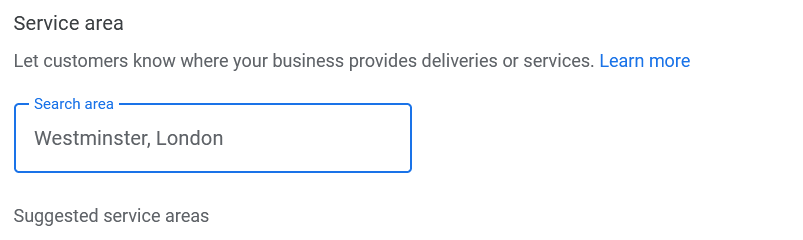
Note:
You can add up to 20 service areas to your Google Business Profile (GBP)
Phone Number:
Display your primary business phone number, allowing customers to easily contact you, with the correct area code:
Steps to add phone number:
1- Sign in to your Google Business Profile account.
2- Click on the Info tab.
3- Scroll down to the phone number section and enter your phone number in the field provided.
4- Click on the Apply button
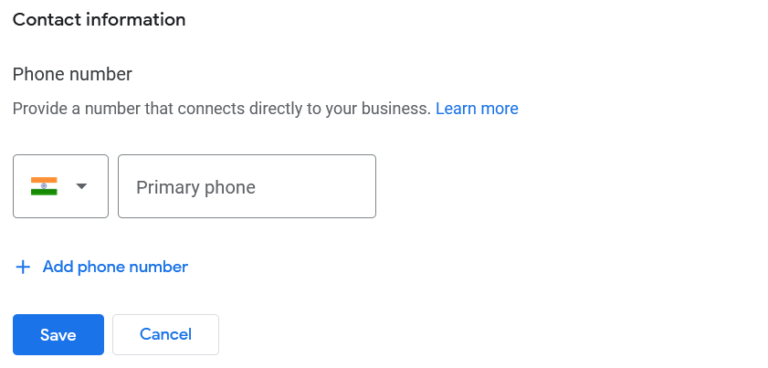
In the phone number section we can also add additional phone numbers by just clicking on the add phone number

Website:
Include your website URL, directing potential customers to your online storefront.
Steps to add website address:
1- Sign in to your Google Business Profile account.
2- Click on the Info tab.
3- Scroll down to the Website section and enter your Website in the field provided.
4- Click on the Apply button
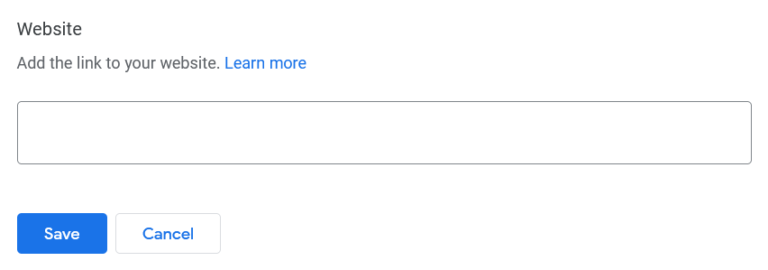
You can also add UTM parameters to your website URL to track traffic from your GBP profile. UTM parameters are small snippets of code that you can add to the end of a URL to track where your traffic is coming from. This can help measure the effectiveness of your GBP listing.
Here is an example of UTM added parameter to track GBP’s performance
https://example.com/?utm_source=googlemaps&utm_medium=website&utm_campaign=mapslistings&utm_id=location
Here are the five basic UTM parameters that you can use:
- utm_source: This parameter identifies the source of the traffic, such as Google Search, Google Maps, or email.
- utm_medium: This parameter identifies the medium of the traffic, such as organic, social, or paid.
- utm_campaign: This parameter identifies the specific campaign that the traffic is coming from.
- utm_term: This parameter identifies the keyword that was used to trigger the ad.
- utm_id: This parameter identifies the unique identifier for a campaign.
Tip: Monitor your campaign performance through Google Search Console (GSC) by incorporating a unique utm_id in the pages filter. This allows you to assess the performance of your organic Google Business Profile (GBP) listing.
Business Hours:
Clearly state your operating hours, ensuring customers know when you’re open for business.
Steps to add business hours:
1- Sign in to your Google Business Profile account.
2- Click on the Info tab.
3- Scroll down to the operating hours section and enter your business hours in the field provided.
4- Click on the Apply button
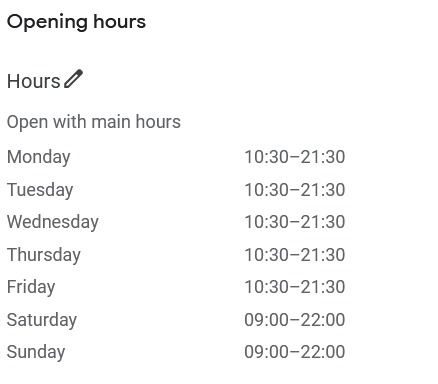
Note: You can also include special hours for occasions or festivals in your Google Business Profile (GBP) if your business operates on different hours during these times.
Categories:
Categories section is the most important section under which you can optimize to outrank your competitors. Selecting relevant business categories that accurately reflect your products or services is the main and most important part of your business profile optimization.
Your GBP profile allows you to select up to 10 categories to describe your business. Choosing the right categories is important because it helps Google understand what your business does and how to display it to potential customers searching for your services.
Steps to add categories:
1- Sign in to your Google Business Profile account.
2- Click on the Info tab.
3- Scroll down to the categories section and enter your categories in the field provided.
(In the primary section, include your main category, and below that, you can add your secondary or additional categories)
4- Click on the Apply button

Here are some tips for selecting the right business categories for your GBP profile:
- Start with your primary category. The primary category is the most important category for your business and should be the most specific category that describes what you do. For example, if you are a plumber, your primary category should be “Plumber” and not just “General Contractor.”
- Add additional categories that are relevant to your business. You can add up to nine additional categories to your GBP profile. These categories should be more specific than your primary category and should help to further define your business. For example, if you are a plumber, you could add the additional categories “Drain Cleaning,” “Water Heater Repair,” and “Toilet Repair,” etc as your additional categories.
- Use your competitors’ categories as a reference. Look at the categories that your competitors are using and consider adding those categories to your profile.
- Review your categories regularly. As your business grows and changes, you may need to update your categories. Review your categories regularly to make sure they are still accurate.
To read more about category optimization from Google document click here
Tip: To find GBP categories of your competitors you can use a simple but effective Google extension GMB everywhere here is the link to download it.

Here is the overview of how it will look after enabling GMB everywhere extension, Whereas Star symbol represents primary category:

After clicking on “Find more” it will look like this:
Here you can select the most relevant categories for your business and you can add them into your profile.
Note: Here number besides category is how many times this particular category got searched

Description:
Your Google Business Profile (GBP) description is a crucial element of your online presence, as it provides potential customers with their first impression of your business. A well-crafted description can entice customers to visit your website, Discover below how to craft an effective description for your business..
Steps to add business description:
1- Sign in to your Google Business Profile account.
2- Click on the Info tab.
3- Scroll down to the business description section and enter your description in the field provided.
4- Click on the Apply button
Here are some guidelines for writing a compelling GBP Description:
- Keep it concise and to the point.
Your GBP description is limited to 750 characters, so make sure to use your words wisely. Focus on highlighting the most important information about your business, such as your products or services, your unique selling proposition, and your location.
- Use clear and concise language.
Avoid using technical jargon or industry-specific terms that may not be understood by your target audience. Write in a conversational tone that is easy to read and understand.
- Include relevant keywords.
While keyword stuffing is not recommended, incorporating relevant keywords into your GBP description can help your business appear in relevant search results. Use keywords that accurately describe your business and the services you offer.
- Highlight your unique selling proposition.
What makes your business stand out from the competition? Make sure to highlight your unique selling proposition (USP) in your GBP description. This could be your experience, your expertise, your customer service, or your commitment to quality.
- Proofread carefully.
Before submitting your GBP description, make sure to proofread it carefully for any errors. Typos and grammatical mistakes can make your business appear unprofessional.
Remember, your GBP description is a dynamic element of your online presence, so don’t be afraid to experiment with different approaches to find what works best for your business. By following these guidelines and using your creativity, you can craft a compelling GBP description that attracts new customers and helps your business thrive.
2. Photos and videos
Adding videos and photos to your Google Business Profile (GBP) is a great way to showcase your business to potential customers
Here are some guidelines for adding videos and photos to your GBP profile:
Videos:
- Keep videos short and to the point. Aim for videos that are no more than 30 seconds long.
- Use high-quality videos. Make sure your videos are well-lit and clear.
- Use videos to tell a story. Share your business’s story, showcase your products or services, or highlight customer testimonials.
- Add captions to your videos. This will make your videos more accessible to people who are deaf or hard of hearing.
Photos:
- Use high-quality photos. Make sure your photos are well-lit and clear.
- Add captions to your photos. This will help people to understand what they are seeing.
- Use keywords in your photo descriptions. This will help your photos to appear in relevant search results.
Logo and Cover Photo:
- Choose a high-quality logo that is easy to see. Your logo should be at least 250×250 pixels.
- Choose a cover photo that is relevant to your business and visually appealing. Your cover photo should be at least 1080×1080 pixels.
- Make sure your logo and cover photo are consistent with your brand. Your logo and cover photo should be consistent with your website, social media pages, and other marketing materials.
By following these guidelines, you can add videos and photos to your GBP profile that will help you attract new customers and grow your business.
Note: Ensure to post periodically and avoid spamming. We successfully reinstated a suspended business because they were posting daily without reviewing the approval status of their previous posts. Please refer to the screenshot for reference. It’s crucial to maintain a regular posting schedule while being mindful of the approval status of previous posts.
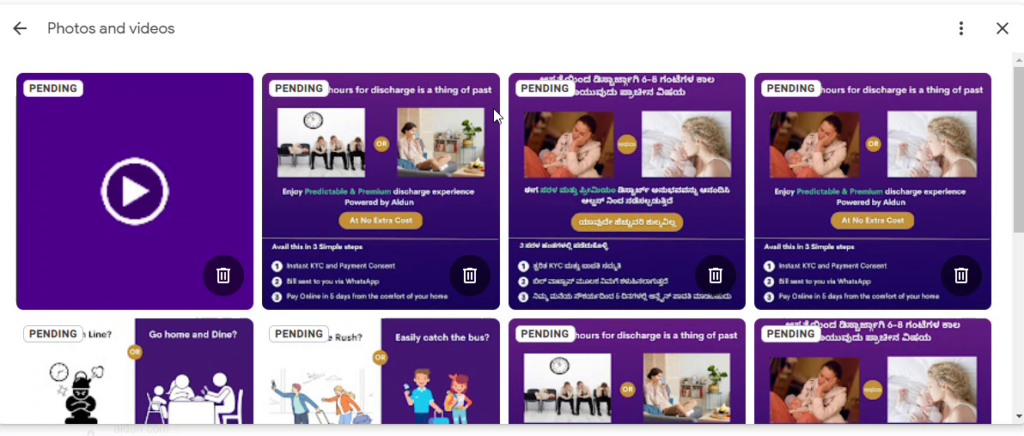
3. Reviews and ratings
Managing reviews and ratings on your Google Business Profile (GBP) is crucial for profile optimization. Positive reviews can boost your search ranking, attract new customers, and build trust with potential clients.
Here’s a comprehensive guide on how to effectively manage reviews and ratings on your GBP:
- Encourage and Respond to Reviews
Proactively encourage your satisfied customers to leave reviews on your GBP. You can do this by sending them a polite email or text message after their purchase or service experience. Include a direct link to your GBP review page in your message to make it easy for them to leave a review. Alternatively, you can set up a barcode stand in your shop and encourage satisfied customers to leave a review and rating on your Google Business Profile.
- Monitor Review Activity
Regularly monitor your GBP listing to stay up-to-date on new reviews and ratings. This will help you identify any potential problems and address them promptly. You can use Google’s My Business app or the desktop dashboard to track your reviews and ratings.
- Promote Positive Reviews
Share positive reviews on your social media channels, website, and other marketing materials. This will help to showcase the positive experiences your customers have had with your business.
- Handle Negative Reviews Professionally
Negative reviews can happen, but how you handle them matters. Respond to negative reviews with calm and professional behavior. Apologize for any inconvenience caused and explain how you plan to resolve the issue. If the reviewer is still unhappy, offer to take the conversation offline to discuss the matter further.
- Use Review Management Tools
Consider using review management tools to help you track, respond to, and analyze your reviews. These tools can provide valuable insights and help you streamline your review management process.
- Be Patient and Consistent
Building a strong reputation on GBP takes time and consistent effort. Focus on providing excellent customer service and encouraging positive reviews. Over time, your positive reviews will accumulate, boosting your search ranking and attracting new customers.
Remember, managing reviews and ratings on your GBP is an ongoing process. By following these guidelines, you can effectively manage your online reputation, attract new customers, and grow your business.
4. Posts and updates
Posting regularly on GBP is a powerful step to attract new customers and achieve business goals. Additional benefits include improved search engine ranking, enhanced customer engagement, increased brand awareness, boosted sales and promotions, and a positive online reputation. Leveraging GBP posts connects you with your audience, amplifies brand visibility, and aligns with your business objectives. Whereas in postings we can add our keywords in the posts but remember not to stuff your keywords.
Steps to post an update:
1- Sign in to your Google Business Profile account.
2- Click on the see your profile tab.
3- Click on “Add update”
4- Select the type of update you want to publish
5- Click on the post button

- Post regularly.
The more you post, the more likely people are to see your updates and engage with your business. Aim to post at least once a week, and more often if possible.
- Use high-quality images and videos.
Images and videos are much more likely to be seen and shared than text, so make sure to use them whenever possible. Use high-quality images that are relevant to your business and your posts. You can also use videos to show off your products or services, share customer testimonials, or give a behind-the-scenes look at your business.
- Write engaging and informative posts.
Your posts should be informative and engaging. Share interesting facts about your business, highlight new products or services, or offer tips and advice to your customers. You can also use your posts to promote special offers or events.
- Use a variety of post types.
GBP offers a variety of post types, including updates, offers, events, and questions. Use a variety of post types to keep your content fresh and engaging.
- Use a call to action.
Tell your customers what you want them to do after they read your post. Include a call to action, such as “Visit our website” or “Call us today.”
This is how your posts will look like
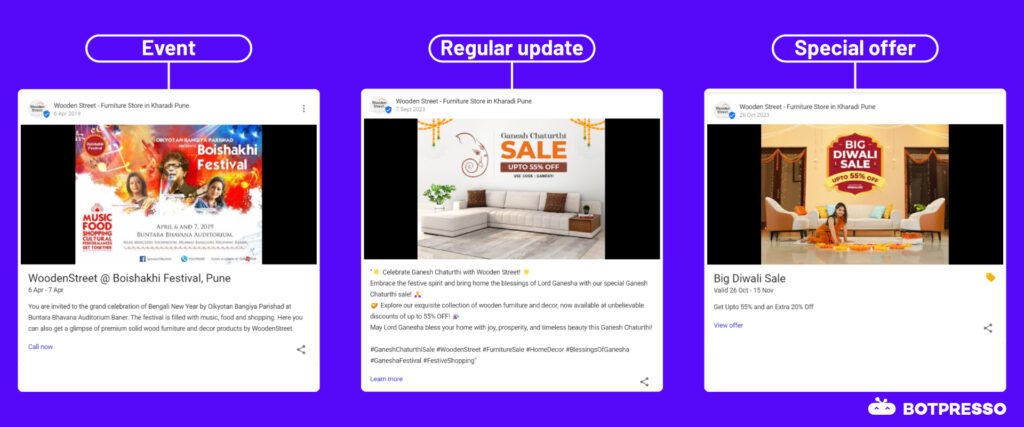
5. Q&A section:
The Google Business Profile (GBP) Q&A section is a feature that allows businesses to answer questions that potential customers may have about their products or services. It can be a great way to improve your GBP listing and attract new customers.
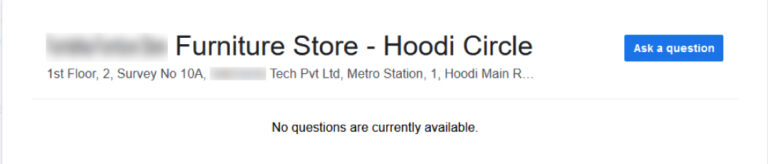
Here are some tips for optimizing your GBP Q&A section:
- Monitor your Q&A section regularly: Check your Q&A section regularly to see if any new questions have been posted. You should also check to see if any of your existing questions have been upvoted.
- Answer questions promptly: Answer questions as soon as possible. The sooner you answer a question, the more likely it is that the potential customer will be satisfied with your answer.
- Be helpful and informative: When you answer a question, be helpful and informative. Provide as much detail as possible so that the potential customer has all of the information they need.
- Use keywords in your answers: Use keywords in your answers to help your GBP listing rank higher in search results.
- Be positive and professional: Always be positive and professional in your answers. This will help to make a good impression on potential customers.
6. Product Listings:
Google Business Profile (GBP) is a free tool that allows businesses to manage their online presence across Google products, including Search and Maps. One of the most valuable features of GBP is the ability to add product listings. Product listings allow businesses to showcase their products to potential customers who are searching for them online.
How to Add Product Listings to Your Google Business Profile
Steps to add product details:
1- Sign in to your Google Business Profile account.
2- Click on the see your profile tab.
3- Click on edit products
4- Fill in the required information with the image
5- Click on the publish button

You can add several products to your GBP listing.
This is how your product listing will look after getting approved on GBP profile:
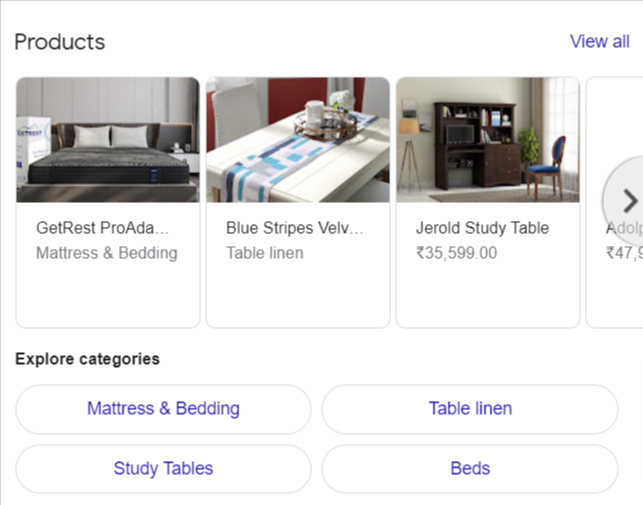
Product Repository will look like this:
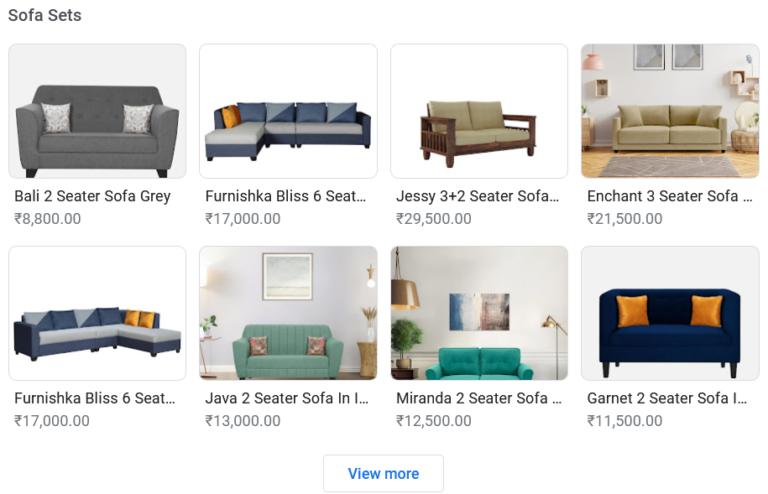
Tips for Optimizing Your Product Listings
- Use high-quality images: Use high-quality images that accurately represent your products.
- Write clear and concise descriptions: Write clear and concise descriptions that highlight the key features and benefits of your products.
- Use keywords in your descriptions: Use keywords in your descriptions to help your products rank higher in search results but don’t over-optimize it.
- Price your products competitively: Price your products competitively to attract potential customers. Here you will have the option to add Market price and Discounted price where you can add how much you are charging for the product.
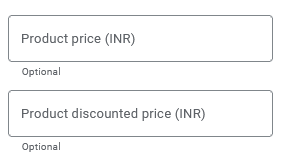
- Monitor your product listings: Monitor your product listings regularly to make sure that they are accurate and up-to-date.
By following these tips, you can optimize your product listings and make the most of this valuable feature of GBP.
Note: Ensure you monitor the traffic generated from your product listing through your GBP profile by incorporating UTM parameters.
Bonus tip
User-First Content: A Key Ingredient for Local SEO Success
Google’s algorithm updates, such as helpful content updates, emphasize the importance of creating user-first content. This means prioritizing content that is informative, engaging, and relevant to the target audience. Businesses that consistently produce high-quality content tailored to their local community can effectively attract and retain customers, further solidifying their position in local search results.
Conclusion
Local SEO stands as an indispensable tool for businesses seeking to thrive in the digital landscape. By optimizing the GBPs, adhering to best practices, and creating user-centric content, businesses can effectively reach their local audience, enhance brand visibility, and achieve sustainable growth in the competitive online marketplace.
FAQs Related to GBP Optimization
Check out what your direct competitors are choosing for their categories and target them if that describe your business.
Yes, selecting relevant secondary categories for your GBP can enhance discoverability and attract a broader audience.
Follow our advice, and you will make the best use of the GBP dashboard to optimize your GBP profile.
In Local SEO, GBP stands for “Google Business Profile” or “Google My Business,” which is a tool provided by Google to help businesses manage their online presence, including their appearance in local search results and Google Maps.