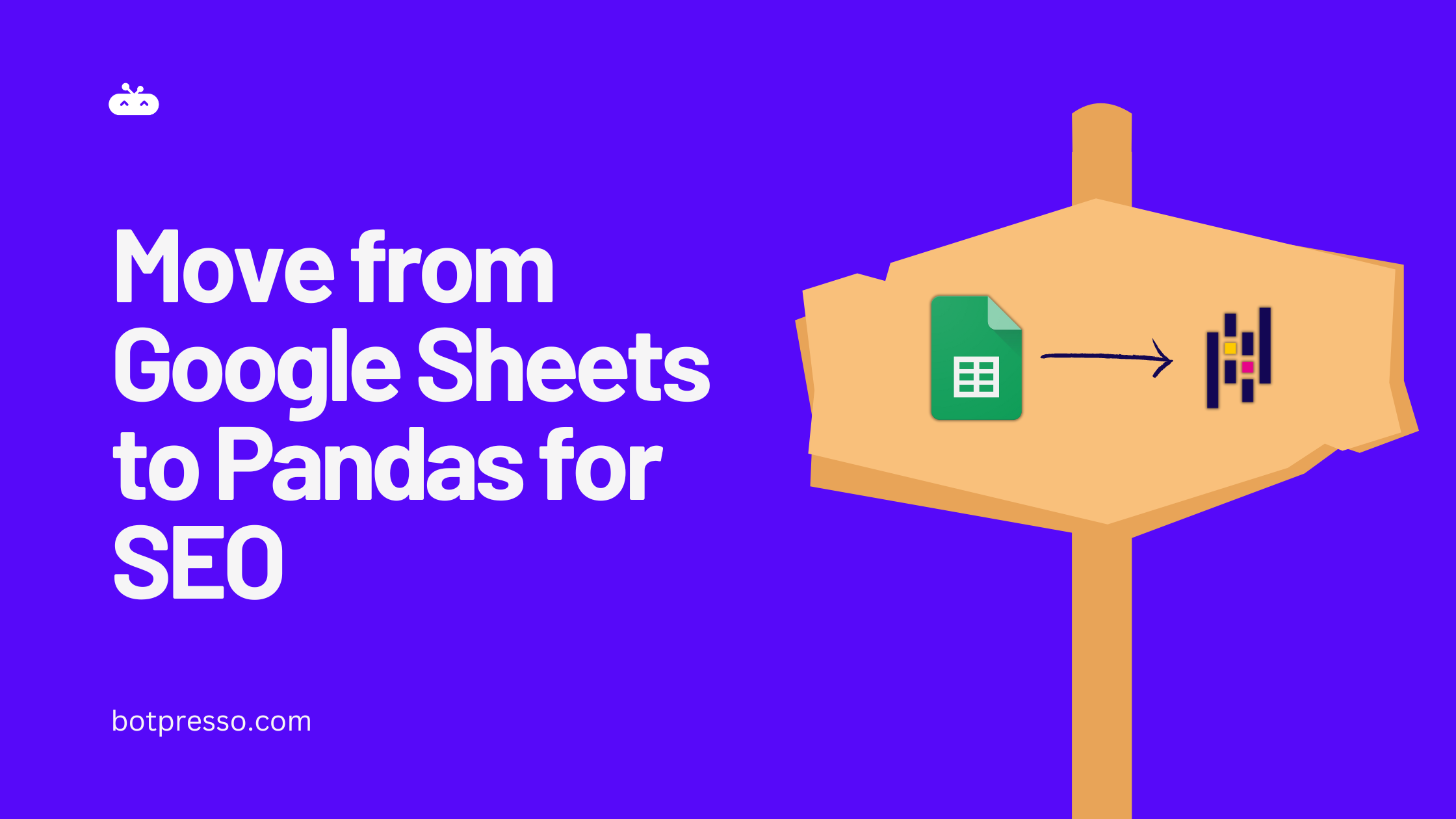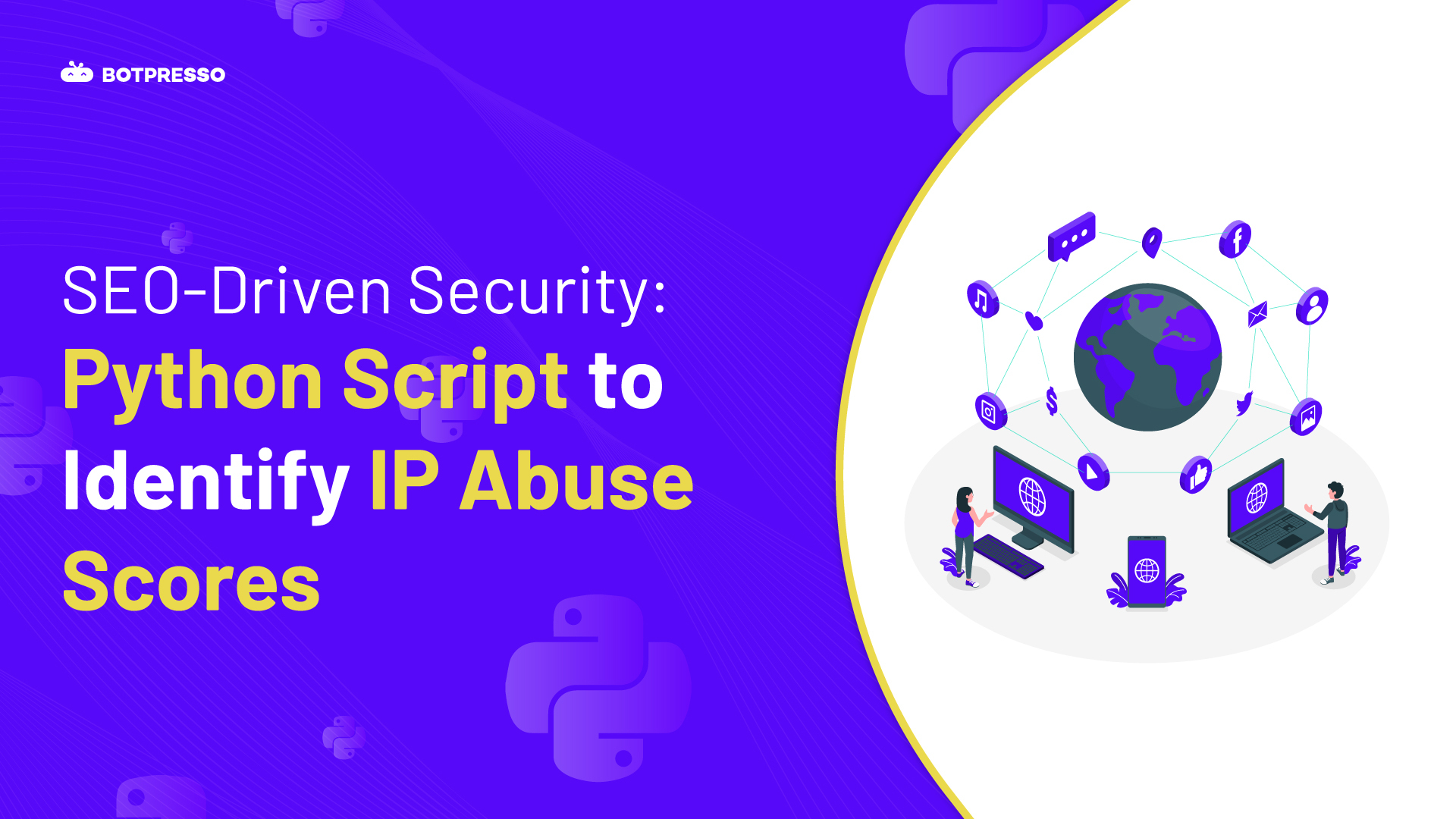When it comes to search engine optimization (SEO), optimizing CSS files can play a key role on how it impacts a website’s visibility and success. Most of the SEO strategies often focus on content, keywords and backlinks while they have a very important role to play, thinking of how CSS and JS files have a major influence is often overlooked by a vast majority of search practitioners and developers. Which leads to often neglecting CSS optimization, which can undermine a website’s performance and hinder its search engine rankings potentially. Understanding the best practices and techniques for optimizing CSS files is crucial for maximizing SEO performance and we’d like to share these insights in this blog post.
CSS files are primarily responsible for styling and formatting web pages, it plays a crucial role in shaping the user experience on the website. Optimizing these files involves various strategies such as minification, compression, consolidation, prioritization, and efficient delivery.
By reducing file sizes, combining multiple CSS files, prioritizing critical styles, and optimizing delivery, websites can improve their load times, enhance user experience, and ultimately boost their SEO rankings.
We will primarily explore what are some of the best practices and techniques for optimizing CSS files to enhance SEO performance. By implementing these strategies, web developers and SEO practitioners can ensure that their websites are optimized for search engines, leading to enhanced user experience, improved visibility, increased organic traffic, and ultimately, greater online success.
For a better understanding of the CSS code for optimization, we will be presenting examples for how to optimize for a React based application.
Minify and Compress CSS Files
Minifying and compressing CSS files offer several advantages in terms of SEO. Firstly, by reducing the file size, the technique of minifying and compressing CSS files reduces page load times, resulting in better user experience.
When users encounter slow-loading websites, they tend to abandon them, leading to higher bounce rates and negatively impacting user experience. Secondly, compressed and minified CSS files require lower bandwidth, reducing the load on servers and improving website performance. This results in faster crawling by search engine bots, leading to a more efficient indexing and potentially higher rankings.
Key benefits of minifying and Compressing CSS Files are:
- Reduced Page Load Times: Minifying and compressing CSS files significantly reduce the file size by eliminating unnecessary characters, such as whitespace, comments, and redundant code. This reduction in file size leads to faster page load times, as the browser requires less time to download and process the CSS file. Faster loading pages enhance user experience, as visitors are more likely to engage with a website that loads quickly. Search engines like Google consider page speed as a ranking factor, meaning that faster-loading websites have a higher chance of ranking well in search results.
The interesting thing is that what @JohnMu said about the gradual scale seems to contradict the Google Speed Update announcement at https://t.co/ksSGUfmR6Y “ will only affect pages that deliver the slowest experience to users” more at https://t.co/SLf5NeBzxU pic.twitter.com/1sGqzFYc6Q
— Barry Schwartz (@rustybrick) June 29, 2018
- Improved User Experience: Slow-loading websites can be frustrating for users, leading to higher bounce rates (the percentage of visitors who leave a website after viewing only one page). When users encounter a slow-loading website, they are more likely to abandon it and seek alternatives. High bounce rates potentially impact SEO rankings negatively, as search engines interpret them as a signal that the website is not providing relevant or satisfactory content. By minifying and compressing CSS files, website owners can reduce page load times, decreasing bounce rates and improving user experience.
- Reduced Bandwidth Usage: Compressed and minified CSS files require less bandwidth when transferred from the server to the user’s browser. This reduction in bandwidth usage not only benefits users with limited data plans or slower internet connections but also reduces the load on servers. When CSS files are smaller in size, server resources are conserved, enabling faster processing and delivery of web pages. Efficient use of server resources can positively impact website performance, scalability, and availability.
- Faster Crawling and Indexing: Search engine bots regularly crawl websites to index their content and determine search rankings. When CSS files are minified and compressed, they become smaller in size, making them easier and quicker for search engine bots to crawl and analyze. Faster crawling and indexing can lead to more efficient discovery of website content and potentially higher rankings in search results through better crawlability and indexation.
Compressing CSS for a React Application
Assuming you are building a React application, you can use a popular build tool called webpack:
1. Install Required Packages:
Start by installing the necessary packages. Open your project directory in the terminal and run the following command:
npm install css-minimizer-webpack-plugin terser-webpack-plugin2. Configure webpack:
Create or update the webpack configuration file (usually named `webpack.config.js`) in your project’s root directory. Add the following code to enable CSS minification and compression:
const CssMinimizerPlugin = require('css-minimizer-webpack-plugin');
const TerserPlugin = require('terser-webpack-plugin');
module.exports = {
// ...other webpack configuration options
optimization: {
minimize: true,
minimizer: [
new CssMinimizerPlugin(),
new TerserPlugin(),
],
},
};We primarily import the `CssMinimizerPlugin` and `TerserPlugin` to handle CSS and JavaScript minification, respectively. We then configure the `optimization` section of webpack to enable minification using these plugins.
3. Build the Project:
Run the webpack build command in your terminal to compile and bundle your React project with the minified and compressed CSS:
npm run buildWebpack will now process your CSS files, removing whitespace, comments, and other unnecessary characters, and generate a minified and compressed CSS file.
That’s it!
By following these steps, your React website’s CSS files will be minified and compressed during the build process, resulting in smaller file sizes and improved website performance. Remember to run the `npm run build` command whenever you need to create a production-ready build with minified and compressed CSS.
As always please make sure to test everything on your local branch and staging before deploying to prod! 😉 especially on a Friday afternoon!
Combining and Consolidating CSS Files for SEO
Combining and consolidating CSS files is an optimization technique that aims to enhance website performance and improve SEO. When multiple CSS files are used on a website, each file requires a separate HTTP request to be fetched by the browser. This can lead to increased load times, negatively impacting user experience and search engine rankings. By combining multiple CSS files into a single file, the number of HTTP requests is reduced, resulting in faster page loading times.
This optimization technique also helps to minimize the overall file size, leading to reduced bandwidth consumption and improved website responsiveness. In addition to these performance benefits, combining and consolidating CSS files also simplifies the caching process.
When CSS files are merged into a single file, the browser can cache it more efficiently. Caching allows subsequent visits to the website to load faster, providing a better user experience and potentially increasing engagement and conversion rates.
Combining and consolidating CSS files offer several advantages for SEO:
- Reduced HTTP Requests: By merging multiple CSS files into a single file, the number of HTTP requests required to load a webpage decreases. This reduction in requests improves load times, which positively impacts SEO rankings.
- Bandwidth Savings: Consolidating CSS files minimizes the overall file size, reducing the amount of data that needs to be transferred from the server to the user’s browser. This results in lower bandwidth consumption, especially for users on slower internet connections or mobile devices.
- Improved Caching: When CSS files are combined, they can be cached by the browser, allowing subsequent visits to load faster. Caching enhances user experience and encourages repeat visits, positively influencing SEO.
There are several techniques available for combining and consolidating CSS files:
- Manual Consolidation: This involves manually copying the content of multiple CSS files into a single file. However, it requires meticulous attention to detail to ensure that all dependencies and selectors are appropriately managed.
- Build Tools and Preprocessors: Utilizing build tools and CSS preprocessors like Sass or Less can simplify the process. These tools allow developers to split CSS into modular files during development and then compile them into a single optimized file for production.
- Content Delivery Networks (CDNs): CDNs can be leveraged to combine and serve CSS files. They use techniques such as file concatenation and minification to optimize the CSS delivery process.
- CSS Frameworks: Frameworks like Bootstrap or Foundation offer pre-optimized and consolidated CSS files. Using these frameworks eliminates the need for manual consolidation and ensures optimal performance.
Combine and consolidate CSS files in a React application
First, ensure that you have Webpack and the necessary loaders installed:
npm install webpack webpack-cli css-loader style-loader mini-css-extract-plugin –save-dev
Next, create a `webpack.config.js` file in the root of your project:
const MiniCssExtractPlugin = require('mini-css-extract-plugin');
module.exports = {
entry: './src/index.js',
output: {
filename: 'bundle.js',
path: __dirname + '/dist',
},
module: {
rules: [
{
test: /\.css$/,
use: [
MiniCssExtractPlugin.loader,
'css-loader',
],
},
],
},
plugins: [
new MiniCssExtractPlugin({
filename: 'bundle.css',
}),
],
};In this configuration, we specify that the CSS files should be processed by the `css-loader` and extracted using the `MiniCssExtractPlugin`. The extracted CSS will be saved as `bundle.css` in the `dist` directory.
Next, update your React component files to import CSS files:
import React from 'react';
import './styles.css';
function App() {
return (
<div>
<h1>Hello, World!</h1>
</div>
);
}Finally, build your React application using the following command:
npx webpack –mode production
This command will generate a `bundle.js` file containing your JavaScript code and a `bundle.css` file that includes all the consolidated CSS styles from your project.
By consolidating the CSS into a single file, you reduce the number of requests needed to load the styles, resulting in improved performance and potentially better SEO rankings.
Remember to include the generated `bundle.js` and `bundle.css` files in your HTML file to apply the styles to your React application.
Note: This is a basic demonstration of consolidating CSS files in a react application and should be tested in staging or your local branch before pushing to prod!
Prioritizing Critical CSS for SEO
Critical CSS refers to the subset of Cascading Style Sheets (CSS) that contains the essential styling rules required to render the above-the-fold content of a web page, i.e., the content that is immediately visible to the user when the page loads.
Prioritizing Critical CSS can have a profound impact on the overall performance and user experience of a website. By focusing on the critical above-the-fold content, Critical CSS ensures that these elements load quickly and smoothly, while the rest of the CSS loads progressively.
This approach enables faster page load times, reduces the time users spend waiting for content to appear, and creates a seamless browsing experience. With search engines like Google continually refining their algorithms to prioritize user experience, page load speed has emerged as a crucial ranking factor.
Websites that load quickly and provide a seamless browsing experience are more likely to rank higher in SERPs, driving more organic traffic and increasing the chances of user engagement and conversions. In light of these considerations, prioritizing Critical CSS has become increasingly important for website owners and developers seeking to optimize their sites for search engines and provide a top-notch user experience.
By understanding the significance of Critical CSS and implementing optimization techniques, website owners can position themselves ahead of their competitors by positively influencing more organic traffic, and ultimately achieve their business goals in the highly competitive digital landscape.
Key Benefits of Critical CSS include:
- Enhanced User Experience: Critical CSS focuses on the above-the-fold content, allowing it to load swiftly, while the remaining CSS loads progressively. By presenting users with a visually appealing and seamless browsing experience, website owners can increase user satisfaction and encourage repeat visits.
- Reduce Load Time: Prioritizing Critical CSS optimizes the initial render of the webpage, improving the page speed performance metrics that search engines evaluate. By optimizing Critical CSS, website owners can potentially achieve higher rankings, attracting more organic traffic and gaining a competitive advantage.
- Mobile-Friendly Optimization: Prioritizing Critical CSS aligns with mobile-friendly optimization, as it reduces the load time on mobile devices, where resources like bandwidth and processing power may be limited. By implementing Critical CSS for mobile versions, website owners can ensure that their websites are optimized for a large portion of their user base, contributing to improved rankings and user engagement.
Prioritizing Critical CSS for a React Application
This code snippet for a React application demonstrates how you can prioritize Critical CSS:
import React from 'react';
import { renderToString } from 'react-dom/server';
import { ServerStyleSheet } from 'styled-components';
import App from './App';
// Server-side rendering function
function renderApp(req, res) {
// Create a new instance of ServerStyleSheet
const sheet = new ServerStyleSheet();
// Wrap the App component with the styled-components' ServerStyleSheet
const jsx = sheet.collectStyles(<App />);
// Render the wrapped component to a string
const html = renderToString(jsx);
// Extract the critical CSS from the styled-components ServerStyleSheet
const criticalCss = sheet.getStyleTags();
// Send the HTML response to the client with the extracted critical CSS
res.send(`
<!DOCTYPE html>
<html>
<head>
<style>
${criticalCss}
</style>
</head>
<body>
<div id="root">${html}</div>
<script src="bundle.js"></script>
</body>
</html>
`);
}In this example, we’re using the `styled-components` library to demonstrate Critical CSS prioritization. The `ServerStyleSheet` class from `styled-components` allows us to collect and extract the critical CSS during server-side rendering.
Here’s how it works:
1. We import the necessary modules and components, including `styled-components` and the root component of the application (`App`).
2. We define a function called `renderApp` that takes the request (`req`) and response (`res`) objects as parameters. This function will be used to render the React application on the server.
3. Inside the `renderApp` function, we create a new instance of `ServerStyleSheet`.
4. We wrap the `App` component with `sheet.collectStyles()` to collect the styles generated by `styled-components`.
5. We render the wrapped component (`jsx`) to a string using `renderToString()` from `react-dom/server`.
6. We extract the critical CSS by calling `sheet.getStyleTags()`, which returns a string containing the style tags with the critical CSS.
7. Finally, we send the HTML response to the client, including the extracted critical CSS inside the `<style>` tags. The rendered HTML is sent as a response using `res.send()`.
Remember that this is just a basic example showcasing the concept of prioritizing Critical CSS in a React application using `styled-components`.
Deferred Loading of CSS
Deferred loading of CSS is a technique that involves postponing the loading of CSS files until after the initial page content has been rendered. Traditional approaches load CSS files synchronously, which means the browser has to wait for the CSS to load before rendering the page.
However, by deferring the loading of CSS, the page’s primary content loads swiftly, providing users with a better experience. Once the page is rendered, the deferred CSS files are loaded asynchronously, allowing the design elements to be applied dynamically.
Significance for SEO
Deferred loading of CSS offers several benefits for search engine optimization. Firstly, it improves page load speed, which is a critical factor in SEO. Faster-loading websites tend to rank higher in search engine results pages (SERPs) and attract more organic traffic. By deferring CSS loading, the website can load the core content quickly, reducing the time to interactive (TTI) and improving user engagement.
Secondly, this technique helps to reduce the critical render path, which is the sequence of steps a browser takes to render a webpage. CSS files often block the rendering process, delaying the display of content. By deferring CSS loading, the browser can render the page without interruptions, resulting in faster page rendering and improved performance.
Enhanced Website Performance
Deferred loading of CSS significantly contributes to improved website performance. By loading essential content first, the website appears responsive to users, reducing bounce rates. Additionally, deferred CSS loading minimizes the number of critical resources, leading to fewer HTTP requests, thereby enhancing performance.
Finally, the technique allows for better prioritization of CSS files. By deferring non-critical CSS, the browser can focus on loading essential styles first, improving the perceived loading speed. This approach is particularly useful for mobile devices with limited network bandwidth.
Implementing Deferred CSS in a React Application
To implement deferred loading of CSS in a React application, we can utilize a combination of techniques, including asynchronous loading and dynamic rendering. Let’s consider a scenario where we have a React component called “App” that needs to load CSS files asynchronously.
1. Create a Component for Deferred CSS Loading:
First, we create a component called “DeferredCSSLoader” that will handle the deferred loading of CSS files. This component can be implemented as follows:
import React, { useEffect } from 'react';
const DeferredCSSLoader = ({ cssFile }) => {
useEffect(() => {
const link = document.createElement('link');
link.href = cssFile;
link.rel = 'stylesheet';
link.type = 'text/css';
document.head.appendChild(link);
return () => {
document.head.removeChild(link);
};
}, [cssFile]);
return null;
};2. Implement Deferred Loading in the App Component:
Next, we integrate the “DeferredCSSLoader” component into our main “App” component. In this example, we assume that the CSS file we want to defer loading is named “styles.css.” The modified “App” component would look like this:
import React from 'react';
import DeferredCSSLoader from './DeferredCSSLoader';
const App = () => {
// Other component logic
return (
<div>
{/* Main content of the application */}
{/* ... */}
{/* Deferred CSS Loader */}
<DeferredCSSLoader cssFile="/path/to/styles.css" />
</div>
);
};
export default App;In the above example, we first create a separate component called “DeferredCSSLoader” responsible for dynamically loading the CSS file. This component uses the useEffect hook, which executes the loading logic when the component is mounted. It creates a new `<link>` element, sets the appropriate attributes (href, rel, and type), and appends it to the document’s head.
In the “App” component, we integrate the “DeferredCSSLoader” component and pass the desired CSS file’s path as a prop. This ensures that the CSS file is loaded asynchronously after the initial rendering of the “App” component, leading to a better user experience and improved performance.
Key Takeaways
Optimizing CSS files for SEO is a vital component of website development and user experience. By implementing the best practices and techniques discussed in this blog post, you can positively enhance a website’s search engine rankings and overall performance.
Through minification and compression, CSS files are streamlined, resulting in faster load times and improved user experience. Combining and consolidating CSS files reduce HTTP requests, minimizing latency and improving page load speed. Prioritizing critical CSS ensures that crucial content is displayed promptly, positively impacting user engagement and reducing bounce rates.
Optimizing CSS delivery through techniques like asynchronous and deferred loading further enhances page rendering speed and user satisfaction. By prioritizing CSS optimization within the broader SEO strategy, websites can achieve higher visibility, increased organic traffic, and improved rankings on search engine result pages.
Finally, a well-optimized website not only satisfies search engine algorithms but also delivers an enhanced user experience, leading to higher conversions and customer satisfaction.
At Botpresso we thrive on solving client challenges across various degrees of complexities. Please feel free to get in touch with us and we’ll be more than happy to review your site and explore opportunities that help scale for growth 🙂